Excel Data Cleanup 101: Transforming Raw Data into Actionable Insights
Learn how to effectively clean and transform raw data into actionable insights using Excel.
The quality of information is paramount. Companies rely on accurate and reliable data to make informed business decisions and gain a competitive edge. However, raw data is often messy, inconsistent, and riddled with errors. That's where Excel data cleanup comes into play. In this article, we'll explore the importance of data cleanup in Excel and uncover the techniques and tools you need to transform raw data into actionable insights.
Understanding the Importance of Data Cleanup in Excel
Data cleanup is an essential step in the data management process. Excel, with its versatile features and powerful functions, is a popular choice for cleaning up and transforming raw data. By tidying up your data, you eliminate redundancies, correct errors, and ensure data consistency. This, in turn, enhances data accuracy, enabling you to make informed business decisions with confidence.
Moreover, data cleanup in Excel involves not only removing duplicates and errors but also standardizing formats and ensuring data integrity. Standardizing formats such as dates, currencies, and text fields can streamline data analysis and reporting processes. Data integrity checks help maintain the quality of your data, reducing the risk of inaccuracies and discrepancies in your analyses.
The Role of Excel in Data Management
Excel serves as a robust data management tool, allowing you to manipulate and analyze large datasets efficiently. Its wide range of functions, formulas, and sorting capabilities make it an indispensable asset in the data cleanup process. With Excel, you can identify and eliminate duplicates, handle missing data, and apply various transformation techniques.
Furthermore, Excel's ability to create custom functions and automate repetitive tasks streamlines the data cleanup process, saving time and ensuring consistency in your data management efforts. The flexibility of Excel also enables users to tailor data cleanup procedures to specific project requirements, making it a versatile tool for data professionals across various industries.
Why Clean Data Matters for Business Insights
Raw data often contains inconsistencies and errors that can significantly impact business insights. By cleaning up your data, you eliminate outliers and ensure data accuracy. This enables you to uncover meaningful patterns, identify trends, and make data-driven decisions that align with your organization's goals. Clean data leads to reliable insights and, ultimately, better business outcomes.
Additionally, clean data enhances the effectiveness of data visualization techniques, such as charts and graphs, by providing accurate and reliable information for analysis. Visual representations of clean data facilitate easier interpretation and communication of key findings, empowering stakeholders to grasp complex information quickly and make well-informed decisions based on trustworthy data.
The Basics of Excel Data Cleanup
Before diving into advanced techniques, it's crucial to master the basics of data cleanup in Excel. This foundation will serve as a launching pad for more complex operations.
Data cleanup in Excel is a fundamental skill that every data analyst or professional should possess. It involves organizing and standardizing data to ensure accuracy and consistency. By cleaning up your data, you can eliminate errors, inconsistencies, and redundancies, making it easier to analyze and interpret.
Identifying and Removing Duplicates
Duplicate data not only takes up valuable storage space but can also lead to misleading analyses. Excel makes it easy to identify and remove duplicates with just a few clicks. By utilizing its built-in functions or conditional formatting, you can swiftly identify duplicate values and delete or isolate them based on your specific requirements.
Removing duplicates is essential for maintaining data integrity and ensuring the accuracy of your analyses. By eliminating duplicate entries, you can avoid double-counting and obtain more reliable insights from your data. Excel's intuitive tools make this process efficient and straightforward, allowing you to clean up your datasets with ease.
Handling Missing Data
Missing data can throw a wrench in your data analysis process and skew results. Excel provides various techniques to handle missing data effectively. Whether you choose to replace missing values with averages, interpolate, or omit them altogether, Excel's flexibility allows you to tailor the approach to suit your needs.
Dealing with missing data is a common challenge in data analysis, but Excel equips you with the tools to address this issue effectively. By implementing appropriate strategies to handle missing values, you can ensure the reliability and accuracy of your analyses. Excel's range of functions and features make it a powerful tool for data cleanup and manipulation, enabling you to work with diverse datasets efficiently.
Advanced Techniques for Data Cleanup in Excel
Once you've mastered the fundamentals, it's time to explore advanced techniques that will further enhance your data cleanup process in Excel.
Delving deeper into the realm of data cleanup in Excel opens up a world of possibilities for refining and perfecting your datasets. By incorporating advanced techniques, you can streamline your workflow and ensure that your data is not only clean but also optimized for analysis and reporting.
Using Formulas for Data Cleanup
Excel's wide array of formulas empowers you to manipulate, clean, and transform your data seamlessly. Whether you need to extract specific substrings, split data into columns, or remove leading or trailing spaces, formulas provide the flexibility and precision required to accomplish these tasks efficiently.
One powerful formula that is often used for data cleanup is the CONCATENATE function, which allows you to combine data from multiple cells into a single cell. This can be particularly useful when dealing with datasets that are spread across different columns or sheets, enabling you to consolidate information for easier analysis.
Leveraging Excel's Built-In Data Cleanup Tools
Beyond formulas, Excel offers an assortment of built-in data cleanup tools that can save you time and effort. From text-to-columns functionality to data validation and error checking, these tools automate tedious tasks, ensuring data consistency and accuracy with minimal manual intervention.
Another handy tool in Excel for data cleanup is the Remove Duplicates feature, which allows you to easily identify and remove duplicate entries within a dataset. This can be crucial for maintaining data integrity and avoiding errors in your analysis, especially when working with large volumes of information.
Transforming Cleaned Data into Actionable Insights
Now that your data is cleaned up and error-free, it's time to extract meaningful insights and derive valuable conclusions.
Once your data is cleaned and ready for analysis, the next step is to dive deeper into the information it holds. By applying advanced analytical techniques and visualization tools, you can unlock hidden patterns and trends that were not apparent before. This process of transforming raw data into actionable insights is crucial for making informed decisions and driving business growth.
Creating Effective Data Visualizations in Excel
A picture is worth a thousand words, and data visualizations are no exception. Excel's robust charting capabilities enable you to create visually appealing and informative charts, graphs, and dashboards. By presenting your cleaned data in a visual format, you can communicate complex information effortlessly and facilitate better understanding and decision-making.
Visualizations not only make data more engaging but also help in identifying outliers, trends, and correlations that might go unnoticed in raw data. With Excel's wide range of chart types and customization options, you can tailor your visualizations to suit different audiences and convey key insights effectively.
Utilizing Pivot Tables for Data Analysis
Pivot tables are a powerful tool for data analysis in Excel. They allow you to summarize, analyze, and manipulate data dynamically. By leveraging pivot tables, you can gain deeper insights into your cleaned data, uncover patterns, and explore relationships between variables, all with just a few simple clicks.
With pivot tables, you can quickly reorganize and summarize large datasets to extract meaningful information. This flexibility makes it easier to perform ad-hoc analysis and answer specific business questions on the fly. By drilling down into the details and rearranging data fields, you can gain a comprehensive understanding of your cleaned data and make data-driven decisions with confidence.
Maintaining Data Quality in Excel
Once you've gone through the effort of cleaning up your data, it's essential to maintain its quality in the long run.
Ensuring data quality in Excel goes beyond just a one-time cleanup process. It requires a continuous effort to uphold the integrity and accuracy of your data over time. By implementing effective strategies and best practices, you can prevent data degradation and inconsistencies that may arise from ongoing data entry and manipulation.
Best Practices for Ongoing Data Cleanup
Data cleanup is an ongoing process, and establishing best practices is crucial to maintaining data integrity. Regularly auditing your data, documenting data cleaning procedures, and defining data validation rules are a few practices that can keep your data clean and accurate over time.
Additionally, creating data quality metrics and conducting periodic data quality assessments can help you proactively identify and address any issues that may impact the reliability of your data. By incorporating data quality checks into your regular data maintenance routine, you can ensure that your Excel spreadsheets remain a reliable source of information for decision-making.
Automating Data Cleanup Processes in Excel
Excel offers features that allow you to automate repetitive data cleanup tasks, saving you time and effort. From recording macros to using Power Query and Power Pivot, these automation techniques streamline your data cleanup process, increase efficiency, and ensure consistent results across multiple datasets.
By leveraging Excel's automation capabilities, you can establish standardized data cleaning workflows that can be easily replicated and scaled across different datasets. This not only improves the efficiency of your data cleanup efforts but also reduces the risk of human error associated with manual data processing tasks.
In conclusion, Excel data cleanup is a vital step in transforming raw data into actionable insights. By understanding the importance of data cleanup, mastering the basics, and exploring advanced techniques, you can unlock the power of clean data. Whether you're creating effective data visualizations, utilizing pivot tables, or maintaining data quality, Excel offers a range of tools and functionalities to support your data cleanup journey. So, roll up your sleeves, unleash the power of Excel, and turn your data into invaluable insights that drive your business forward.
Ready to elevate your Excel data cleanup to the next level? CastorDoc is here to seamlessly guide you through the journey of transforming raw data into strategic business insights. With our AI-powered analytics, you can empower your team to make data-driven decisions with confidence and ease. Experience the future of self-service analytics and unlock the full potential of your data stack. Try CastorDoc today and witness the impact of instant, trustworthy data answers on your business.
You might also like
Get in Touch to Learn More



“[I like] The easy to use interface and the speed of finding the relevant assets that you're looking for in your database. I also really enjoy the score given to each table, [which] lets you prioritize the results of your queries by how often certain data is used.” - Michal P., Head of Data




.png)
%202.png)

%202.png)

%202.png)
%202.png)
%202.png)

%202.png)
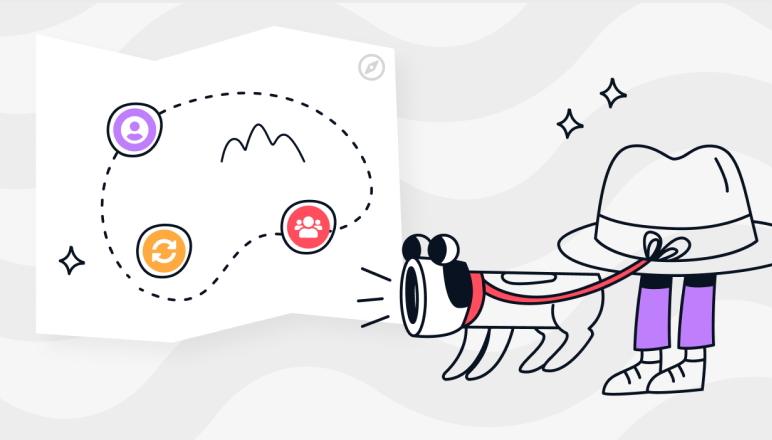

%202.png)

%202.png)


.png)

