How Do You Customize Looker Dashboards?
Unlock the full potential of your data with personalized Looker dashboards.

Understanding Looker Dashboards
Looker dashboards represent a powerful tool for data analysis, allowing organizations to visualize their data quickly and effectively. These dashboards serve as interactive platforms that enable data exploration in real-time. With Looker, users can create custom views tailored to specific business needs, making it easier to extract actionable insights. The intuitive design of Looker dashboards promotes user engagement, encouraging teams to interact with their data rather than passively consume it. This level of interactivity fosters a culture of data-driven decision-making, empowering employees at all levels to leverage insights that can drive business success.
What is Looker?
Looker is a business intelligence software and big data analytics platform that provides users with a comprehensive environment for working with data. It allows non-technical users to query and visualize data without needing to understand complex database languages. With Looker, organizations can easily access and analyze their data, facilitating decision-making processes across various departments. The platform integrates seamlessly with various data sources, enabling users to pull information from multiple databases and applications, thereby providing a holistic view of their operations. This capability is particularly beneficial for organizations that rely on diverse data sets to inform their strategies.
Key Features of Looker Dashboards
Looker dashboards come equipped with a multitude of features that enhance data analysis and user interaction. Notable features include:
- Custom Visualizations: Users can create tailored visual graphs and charts that represent their data most effectively.
- Real-Time Data Updates: Dashboards display real-time data, allowing users to make timely decisions based on the latest information.
- Drill-down Capabilities: Users can click through visualizations to access deeper layers of data, enabling a more thorough analysis without losing context.
- Interactive Filters: Filters allow users to manipulate the data displayed on the dashboard easily, catering views to different inquiries.
In addition to these features, Looker dashboards also support collaboration among team members. Users can share insights directly from the dashboard, facilitating discussions and ensuring that everyone is on the same page. This collaborative aspect is crucial for teams working in fast-paced environments where timely communication can significantly impact project outcomes. Furthermore, Looker provides robust security measures, ensuring that sensitive data remains protected while still being accessible to authorized users. This balance between accessibility and security is vital for organizations that handle confidential information, allowing them to harness the power of data without compromising integrity.
The Basics of Customizing Looker Dashboards
Customizing Looker dashboards effectively is crucial for visualizing data in a manner that best suits your needs. Understanding the basic functionalities is the first step toward achieving this customization.
Accessing Dashboard Settings
To customize a dashboard in Looker, begin by accessing the dashboard settings through the interface. This is typically done by clicking on the gear icon in the upper right corner of the dashboard. Once there, you can adjust various options such as adding new tiles, changing layouts, and setting up filters.
Within the settings menu, you will find options to personalize the dashboard's title, update permissions, and define viewing configurations. Familiarization with these settings enables a more effective tailoring of the dashboard to meet specific analytic goals. Additionally, you can also set up scheduled delivery of reports, which can be an invaluable feature for keeping stakeholders informed without requiring them to log in to the platform regularly. This functionality ensures that the data is always up-to-date and accessible, enhancing the decision-making process.
Navigating the Dashboard Interface
The dashboard interface is designed for ease of use and efficiency. Familiarizing yourself with the various components of the interface will empower you to utilize the available features fully. The key elements include tiles, which display the visualizations; filters, which allow data manipulation; and the menu bar, which houses important functions.
Take some time to explore each feature through trial and error. The more comfortable you become with the interface, the more proficient you'll be at customizing dashboards to fulfill specific analytical requirements. Furthermore, Looker provides a range of visualization options, from bar graphs to heat maps, allowing you to choose the most effective representation of your data. Experimenting with different visualizations can reveal insights that may not be immediately apparent, thereby enhancing your overall data analysis capabilities. Additionally, consider utilizing the "Explore" feature to dive deeper into your datasets, as this can provide context and further enrich the information displayed on your dashboard.
Advanced Customization Techniques
Once you have a solid understanding of the basics, you can dive into more advanced techniques. These techniques allow for deeper customization and more effective data presentation, enabling users to extract meaningful insights from complex datasets.
Using Filters for Custom Views
Implementing filters is an essential aspect of customizing Looker dashboards. Filters enhance the interactivity of your visualizations by allowing users to refine the data displayed based on specific criteria. For instance, you can create filters for date ranges, categories, or even specific attributes. This level of customization not only improves user engagement but also ensures that the data presented is relevant to the specific questions users are trying to answer.
To add a filter, select the filter option from the dashboard settings and define its parameters. This capability enables different users to tailor their views according to their unique analysis needs, leading to more informed decision-making. Furthermore, you can combine multiple filters to create complex queries, allowing users to drill down into the data even further. This feature is particularly useful in scenarios where cross-sectional analysis is necessary, such as comparing sales performance across different regions or time periods.
Modifying Visualization Types
Changing visualization types is another advanced customization technique that significantly impacts how users perceive data. Looker provides several visual options, including bar charts, line graphs, and pie charts. Each type serves a different purpose and can communicate insights more effectively, depending on the data being represented. For example, while pie charts are excellent for showing proportions, bar charts can better illustrate trends over time.
When selecting the visualization type, consider the story you want the data to tell. Experiment with various options to determine which visualizations clearly convey the insights your stakeholders need. The ability to switch between visualization types can enhance the overall user experience of the dashboard. Additionally, Looker allows for the customization of colors, labels, and legends, enabling you to create a cohesive visual narrative that aligns with your organization's branding. This attention to detail not only makes the data more accessible but also fosters a deeper connection between the users and the insights being presented.
Tips for Effective Dashboard Customization
Customizing dashboards is not only about aesthetics; it’s also about creating an effective tool for data analysis. Keeping a few key considerations in mind can significantly enhance the functionality of your Looker dashboards.
Balancing Aesthetics and Functionality
While visually appealing dashboards are undoubtedly attractive, prioritizing functionality over form is crucial. Aim for a clean layout that emphasizes key data points without overwhelming users with information. Utilize whitespace to separate different sections and draw focus to critical metrics.
Collaborate with stakeholders to understand what they need from the dashboard. Incorporating their feedback can help create a balance between an aesthetically pleasing design and an effective analytical tool. Additionally, consider using color schemes that not only enhance visual appeal but also convey meaning; for instance, using red to indicate negative trends and green for positive outcomes can provide instant context to the data presented.
Ensuring User-Friendly Design
The ultimate goal of any dashboard is to facilitate data exploration and decision-making. A user-friendly design plays a vital role in this process. Ensuring intuitive navigation, clear labeling, and responsive elements can drastically enhance the user experience.
Conduct user testing with real clients or team members to gather insights on the dashboard's usability. This iterative feedback loop can lead to substantial improvements, ultimately resulting in a tool that users find accessible and effective. Moreover, consider implementing interactive elements such as filters and drill-down options, allowing users to customize their view and delve deeper into the data that matters most to them. By empowering users with these capabilities, you not only enhance engagement but also promote a culture of data-driven decision-making within your organization.
Troubleshooting Common Issues
Even with well-designed dashboards, users may encounter common issues that can disrupt the data analysis process. Understanding how to troubleshoot these problems is essential for maintaining an efficient workflow.
Dealing with Data Loading Errors
Data loading errors can be frustrating, especially during critical workflows. Common causes include connectivity issues and data source misconfigurations. Always ensure your connections are stable and that the data sources are correctly set up within Looker.
If errors persist, consider checking the underlying SQL queries for potential issues. Looker provides query debugging tools that can help identify problematic areas, allowing you to address the issue promptly.
Resolving Layout Problems
Layout problems can also hinder the user experience on Looker dashboards. Common issues may include overlapping tiles or misaligned filters. Taking the time to adjust tile positioning and size will lead to a more organized presentation of information.
Utilize the dashboard preview feature before finalizing any changes. This allows you to visualize how the dashboard appears across different devices, ensuring a responsive design that caters to all users.
In conclusion, customizing Looker dashboards requires a thoughtful approach that balances aesthetics, functionality, and user experience. By understanding the platform's tools and implementing effective design principles, you can create dashboards that provide real value and insights for your organization.
Now that you've learned how to customize Looker dashboards to enhance your data analysis and decision-making, take the next step with CastorDoc. Our platform integrates advanced governance, cataloging, and lineage capabilities with a user-friendly AI assistant, elevating your self-service analytics experience. CastorDoc's robust data catalog and conversational AI empower you to manage, understand, and utilize your data with unprecedented ease and efficiency. Whether you're a data professional seeking comprehensive control or a business user desiring accessible insights, try CastorDoc today and revolutionize the way your organization leverages data.
You might also like
Get in Touch to Learn More



“[I like] The easy to use interface and the speed of finding the relevant assets that you're looking for in your database. I also really enjoy the score given to each table, [which] lets you prioritize the results of your queries by how often certain data is used.” - Michal P., Head of Data




.png)
%202.png)

%202.png)

%202.png)
%202.png)
%202.png)

%202.png)
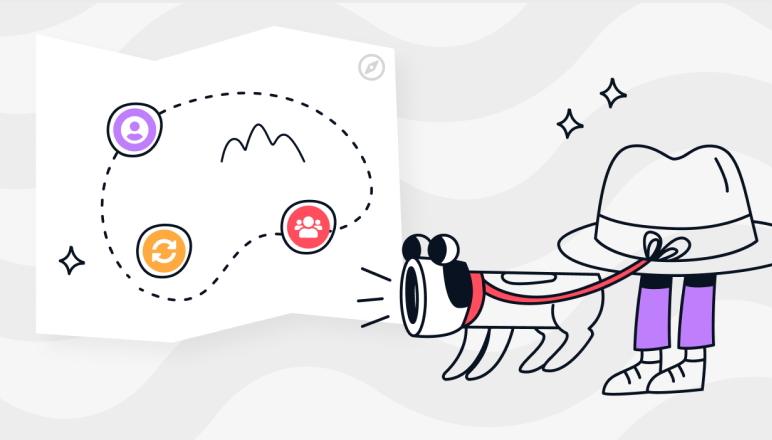

%202.png)

%202.png)


.png)

