How to Turn Off AI Features on Replit
Learn how to disable AI features on Replit with our step-by-step guide.
Replit is a powerful online coding platform that offers a range of AI features to enhance your coding experience. However, there might be instances where you prefer to disable these AI features. In this article, we will explore how to turn off AI features on Replit, step by step. By the end of this guide, you will be able to customize your Replit environment to meet your specific needs.
Understanding Replit's AI Features
Before we dive into the process, let's take a moment to understand the role of AI in Replit. AI features in Replit are designed to assist you in your coding journey. They leverage machine learning algorithms to provide auto-complete suggestions, syntax highlighting, and other intelligent coding capabilities. These features can save time and boost productivity, but they can also be disabled if desired.
The Role of AI in Replit
AI plays a crucial role in enhancing the coding experience on Replit. It analyzes your code, understands the context, and provides real-time suggestions to assist with coding tasks. The AI helps you write cleaner code with fewer errors, making your coding journey smoother and more efficient.
Furthermore, Replit's AI features are constantly evolving and improving. The machine learning algorithms behind the AI are regularly updated to provide more accurate suggestions and better understand the nuances of different programming languages. This continuous improvement ensures that users have access to cutting-edge AI capabilities that adapt to their coding needs.
Benefits and Drawbacks of AI Features
While AI features can be immensely helpful, they may not be suitable for everyone or every coding scenario. Some developers prefer a more manual coding experience and find AI features distracting. Disabling AI features can also be beneficial if you want to challenge yourself and rely solely on your coding skills.
On the other hand, if you are new to coding or working on complex projects, AI features can be invaluable. They provide assistance and guidance, making it easier for you to learn and solve coding problems.
It's important to strike a balance between utilizing AI features for efficiency and honing your manual coding skills for proficiency. By understanding the benefits and drawbacks of AI in Replit, you can tailor your coding experience to suit your preferences and goals.
Preparing to Disable AI Features
Before proceeding, there are a few essential steps to take in order to ensure a smooth transition when turning off AI features on Replit.
Disabling AI features on Replit can be a significant decision, impacting the way you interact with the platform and the tools available to you. It's crucial to be well-prepared and informed before making this change to avoid any potential disruptions to your workflow.
Checking Your Replit Version
It is important to check that you have the latest version of Replit. Newer versions may introduce additional AI features or provide improvements to existing ones. To check your version, go to the Replit website and navigate to the "Help" or "Support" section. Look for the version information and ensure you are up to date.
Staying updated with the latest version of Replit not only ensures that you have access to the most recent features and enhancements but also helps in maintaining compatibility with other tools and services integrated with the platform. Regularly checking for updates is a good practice to make the most out of your Replit experience.
Backing Up Your Data
Before making any changes, it is always a good idea to back up your data. While disabling AI features doesn't directly impact your projects, it's better to be safe than sorry. Take a moment to create a backup of your projects or important files, just in case.
Backing up your data serves as a safety net, ensuring that your hard work and projects are safeguarded against any unforeseen circumstances. It provides peace of mind knowing that you can easily restore your work if needed, allowing you to focus on your tasks without worrying about potential data loss.
Step-by-Step Guide to Turning Off AI Features
Now that you are prepared, let's dive into the step-by-step process of turning off AI features on Replit.
Before we begin, it's important to understand the implications of disabling AI features. While AI can enhance your coding experience by providing suggestions and automating certain tasks, turning off these features may give you more control and a deeper understanding of the code you write.
Accessing the Settings Menu
The first step is to access the settings menu. Look for the gear icon, typically located at the top-right corner of the Replit interface. Click on the gear icon to open the settings menu.
Once you've accessed the settings menu, take a moment to explore other customization options available to you. From theme settings to keyboard shortcuts, Replit offers a range of features that can be tailored to suit your preferences and workflow.
Navigating to AI Features
Once in the settings menu, navigate to the section specifically related to AI features. The exact location may vary depending on the version of Replit you are using. Look for options like "AI", "Intelligent Coding", or "Auto-complete". Click on the relevant option to access the AI settings.
While you're in the settings menu, consider exploring any new updates or features that Replit may have introduced. Staying informed about the latest developments can help you make the most of the platform and stay ahead in your coding projects.
Disabling Specific AI Features
Within the AI settings, you will find a list of available AI features. This list may include options such as auto-complete, syntax highlighting, and intelligent linting. Toggle off the specific AI features you would like to disable. These changes will take effect immediately, so you can see the impact as you continue coding.
Remember, you have the flexibility to disable specific AI features while keeping others enabled. This allows you to fine-tune your coding experience to your preferences.
As you explore the AI settings and make adjustments, take note of how these changes influence your coding process. Experimenting with different configurations can help you discover the optimal setup that aligns with your coding style and goals.
Confirming the Changes
Once you have disabled the desired AI features, it is important to confirm that the changes have been successfully implemented. Ensuring that the AI features are properly disabled can prevent any unwanted interference or errors in your coding process.
Before moving forward with your coding tasks, take a moment to double-check that the AI features have been deactivated as intended. This extra step can save you time and frustration in the long run by avoiding any unexpected AI-driven suggestions or functionalities.
Verifying AI Features are Disabled
To verify that the AI features are indeed disabled, create a new coding file or open an existing project. As you start typing, you should notice that auto-complete suggestions, syntax highlighting, or any other AI-driven capabilities are no longer active. This confirms that the changes have taken effect.
By actively testing the disabled AI features in a practical coding scenario, you can ensure that your coding environment is free from any AI interventions. This hands-on approach allows you to experience firsthand the absence of AI assistance, providing you with a clear indication that the changes have been successfully applied.
Troubleshooting Common Issues
If you encounter any issues or unexpected behavior after disabling AI features, don't worry. Sometimes, disabling certain AI features might affect other aspects of the coding environment. If you face any challenges, consider re-enabling the previously disabled AI features or reaching out to the Replit community for assistance. They can provide guidance and help troubleshoot any issues you may encounter.
Remember, troubleshooting is a normal part of the coding process, and seeking help from the community can lead to valuable insights and solutions. Embracing challenges and seeking assistance when needed can enhance your coding skills and deepen your understanding of AI integration within coding environments.
Re-enabling AI Features on Replit
After experiencing a coding environment without AI features, you might find that you miss the assistance they provide. In such cases, you can easily re-enable AI features on Replit.
Artificial Intelligence (AI) features in coding environments can be a game-changer, offering assistance in code completion, error detection, and even suggesting improvements. If you've grown accustomed to the efficiency and support provided by AI features, re-enabling them can enhance your coding experience on Replit.
When to Consider Re-enabling
There are several scenarios where re-enabling AI features might be beneficial. If you find that you are spending excessive time on simple code completion tasks or if you are working on complex coding projects where AI can provide significant assistance, re-enabling AI features might be the right move.
Furthermore, AI features can be particularly helpful for beginners learning to code, as they offer guidance and suggestions that aid in understanding coding concepts and best practices.
Steps to Re-enable AI Features
To re-enable AI features, follow the same steps as disabling them. Access the settings menu, navigate to the AI features section, and toggle the desired AI features back on. Once again, your coding environment will be equipped with the helpful AI-driven capabilities that Replit offers.
Experimenting with different settings and configurations can help you find the optimal balance between manual coding and AI assistance, allowing you to tailor your coding environment to suit your preferences and workflow.
By following this guide, you now have the knowledge to turn off and re-enable AI features on Replit. Whether you prefer a manual coding experience or want to utilize the power of AI, Replit provides the flexibility to customize your coding environment to suit your needs.
Remember, the choice is yours, and it's always good to experiment and find the coding environment that works best for you. Happy coding!
As you navigate the world of coding with or without AI features on Replit, remember that data is at the heart of every strategic decision. CastorDoc is here to enhance your analytics journey, offering a reliable AI Agent that delivers trustworthy data answers swiftly. Whether you're looking to empower your business team with self-service analytics or maximize your data stack's ROI, CastorDoc provides the tools for success. Ready to transform your data into actionable insights? Try CastorDoc today and experience the power of informed decision-making.
You might also like
Get in Touch to Learn More



“[I like] The easy to use interface and the speed of finding the relevant assets that you're looking for in your database. I also really enjoy the score given to each table, [which] lets you prioritize the results of your queries by how often certain data is used.” - Michal P., Head of Data




.png)
%202.png)

%202.png)

%202.png)
%202.png)
%202.png)

%202.png)
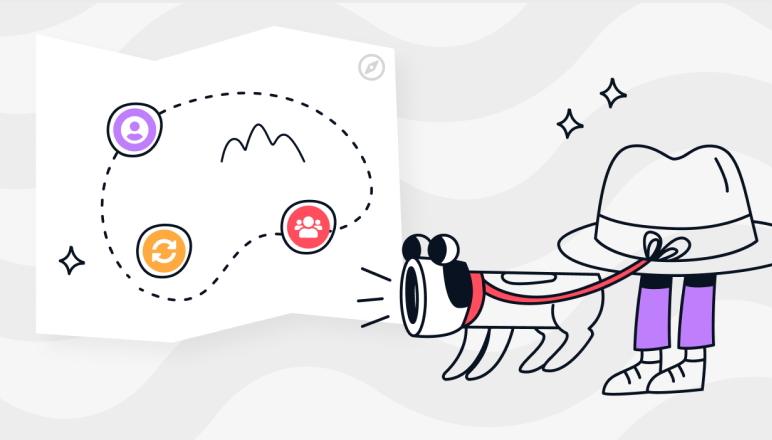

%202.png)

%202.png)


.png)

